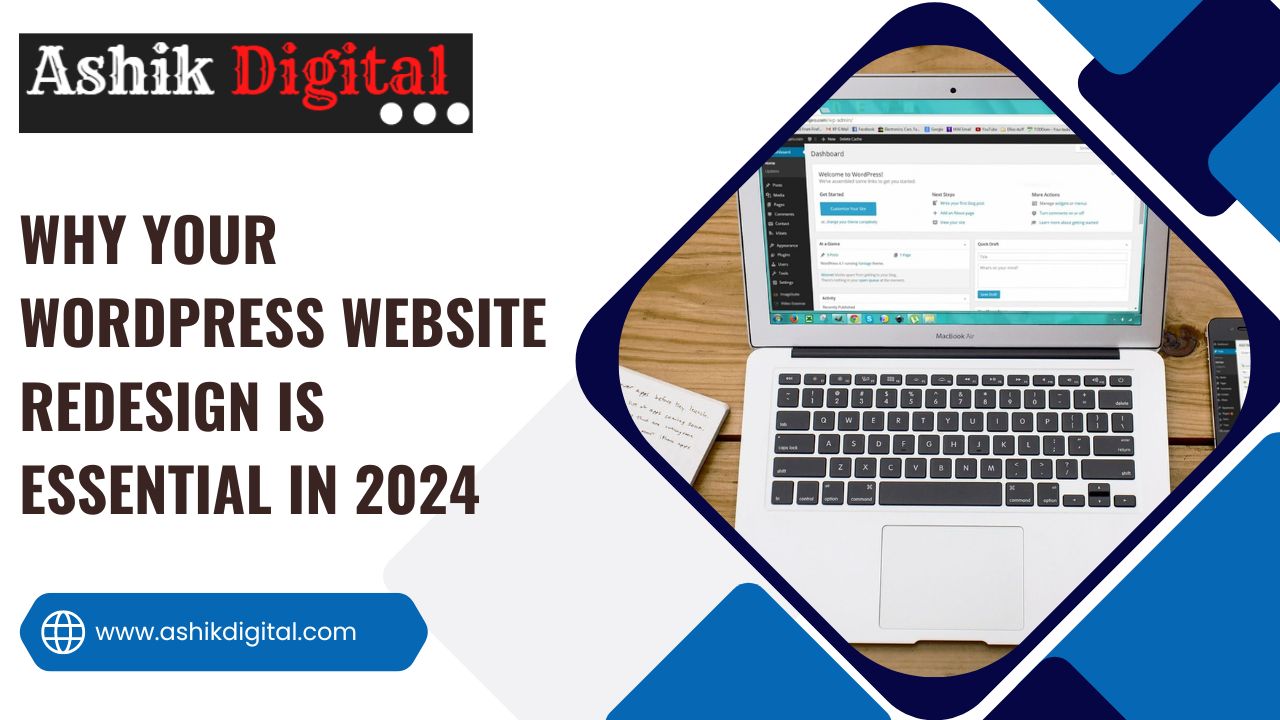Building a website may sound expensive, but with WordPress, you can create a professional and functional site without draining your savings. Whether you’re a small business owner, freelancer, or blogger, affordable WordPress website design is within reach—you just need the right strategy, tools, and resources.
In this blog, I’ll share some expert tips on how to design a WordPress website that looks great, works flawlessly, and stays within your budget. Let’s dive in!
Why WordPress Is Perfect for Affordable Website Design
Before we jump into the nitty-gritty of budget-friendly design, let’s quickly talk about why WordPress is the go-to platform for Affordable WordPress Website Design:
- Free to Use: WordPress.org is completely free, allowing you to build a site without upfront software costs.
- Massive Theme Library: Thousands of free and premium themes are available to give your site a professional look.
- Customizable: With plugins and themes, you can customize everything without hiring a developer.
- Scalable: Start small and expand your website as your business grows—no need to rebuild from scratch.
Step 1: Choose a Budget-Friendly WordPress Hosting Plan
Your hosting provider is the foundation of your Affordable WordPress Website Design, and thankfully, you don’t need a pricey plan to get started. Some of the most affordable hosting options include:
- Bluehost: Plans start as low as $2.95/month and include a free domain for the first year.
- SiteGround: Known for excellent customer support, their plans start at $2.99/month.
- Hostinger: An ultra-affordable option with plans as low as $1.99/month.
👉 Pro Tip: Look for hosting providers with one-click WordPress installation to save time and effort.
Step 2: Select Free or Affordable WordPress Themes
Your website’s theme determines its overall design and layout. Fortunately, WordPress offers thousands of free themes, and many premium options are priced under $100.
Popular Free Themes:
- Astra: Lightweight, fast, and super customizable.
- OceanWP: Great for beginners with lots of pre-built templates.
- Neve: Perfect for small businesses, with responsive design features.
Affordable Premium Themes:
- Divi by Elegant Themes ($89/year): A highly customizable drag-and-drop builder.
- GeneratePress ($59/year): Lightweight and performance-focused.
- Flatsome ($59 one-time): Great for eCommerce sites.
👉 Pro Tip: Start with a free theme, and once your budget allows, upgrade to a premium theme for advanced features.
Step 3: Use Free Plugins to Enhance Functionality
Plugins are like apps for your website—they add features and functionality without requiring coding. The best part? Many of them are free!
Must-Have Free Plugins:
- Elementor: A drag-and-drop page builder that makes designing easy.
- Yoast SEO: Optimize your site for search engines and attract more visitors.
- WooCommerce: Build an online store for free.
- Smush: Compress images to improve website speed.
- UpdraftPlus: Back up your site to protect against data loss.
👉 Pro Tip: Avoid overloading your site with too many plugins, as this can slow down your website’s performance.
Step 4: DIY Design vs. Hiring Affordable Freelancers
DIY Approach:
If you’re comfortable learning new skills, designing your own WordPress site can save you hundreds (or even thousands) of dollars. With free tutorials, YouTube videos, and WordPress forums, you can learn to build a site from scratch.
Hiring Freelancers:
For those who prefer professional help, hiring a freelancer is a budget-friendly alternative to pricey design agencies. Platforms like Fiverr and Upwork connect you with skilled designers starting as low as $100 per project.
👉 Pro Tip: Always review portfolios and client feedback before hiring a freelancer to ensure quality work.
Step 5: Keep Ongoing Costs Low
Maintaining a Affordable WordPress Website Design doesn’t have to be expensive. Here’s how to minimize ongoing costs:
- Update Plugins and Themes Regularly: This prevents security vulnerabilities and keeps your site running smoothly.
- Choose Free Tools: For graphic design, use free platforms like Canva for creating banners and logos.
- Use Free Stock Images: Websites like Unsplash and Pexels offer high-quality images at no cost.
Common Mistakes to Avoid
Even when you’re designing on a budget, a few mistakes can drive up costs unnecessarily. Here’s what to watch out for:
- Overpaying for Hosting: Don’t get locked into an expensive plan with features you don’t need.
- Choosing the Wrong Theme: Ensure the theme you choose is responsive and aligns with your goals.
- Ignoring SEO: Even a beautiful website won’t attract visitors without proper optimization.
FAQs About Affordable WordPress Website Design
Q: Can I create a WordPress website for free?
A: Yes! By using free hosting options like WordPress.com, free themes, and plugins, you can create a functional website without spending a dime.
Q: How much does an affordable WordPress website typically cost?
A: On average, you can build a professional-looking site for $50–$300, depending on whether you use free tools or hire help.
Q: Is WordPress beginner-friendly?
A: Absolutely! With its intuitive interface and extensive resources, WordPress is perfect for beginners.
Q: Are free WordPress themes good enough?
A: Many free themes are well-designed and customizable. However, premium themes offer more advanced features and better support.
Wrapping It All Up
Designing a WordPress website doesn’t have to be a financial headache. By choosing the right hosting, themes, plugins, and design approach, you can build a stunning site without breaking the bank. Whether you decide to go the DIY route or hire affordable help, Affordable WordPress Website Design offers all the tools you need to create a website that’s both beautiful and budget-friendly.